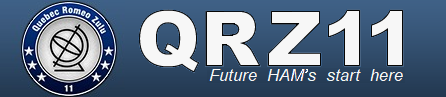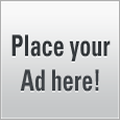Introduction
- What is BBCode?
- BBCode is a special implementation of HTML. Whether you can actually use BBCode in your posts on the forum is determined by the administrator. In addition you can disable BBCode on a per post basis via the posting form. BBCode itself is similar in style to HTML, tags are enclosed in square brackets [ and ] rather than < and > and it offers greater control over what and how something is displayed. Depending on the template you are using you may find adding BBCode to your posts is made much easier through a clickable interface above the message area on the posting form. Even with this you may find the following guide useful.